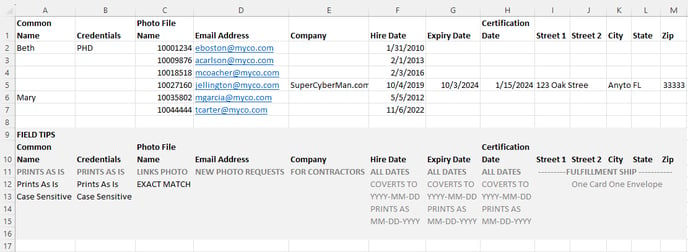How do I properly format my data file for importing into the Veonics Portal?
When providing ID badge data to express badging® for import into the Veonics® Portal, the correct file format must be used when saving the file, otherwise, it can result in data and printing issues.
Three Easy Steps:
- Create an export from your source database using a lookup for the headers and records needed. Or;
- Generate the headers from your source database using one sample record, then build the Veonics Portal import file as needed
- You can ask Team eXpress badging for a starter header template
- Retain an empty header file for future badge submittals;
- abc_badge_export_.csv
- Save your export file as an MS Excel current format or CSV (comma-delimited) format.
- "Save As", or name the file with the submittal date appended;
- abc_badge_export_12312023.csv
- Remember badge data files contain PII sensitive data and should be periodically deleted from your server/PC; for example, after 60 days
- "Save As", or name the file with the submittal date appended;
- Upload your data and corresponding photo files using our Upload Center
- eXpress badging policy for Upload Center file retention
- Upload Center files are auto-deleted after 60-days, which can change without notice
- Files saved on our local server for importing into the Veonics Portal and building the print job are deleted immediately after import.
- Veonics Portal records are deleted after printing unless a paid license is currently active
- With a paid Veonics Portal license, all data, photos, badge templates, and users are permanently obliterated within ten business days of non-renewal.
- eXpress badging policy for Upload Center file retention
Images and Tips from our Badge Production Team:
Common Fields and Formats
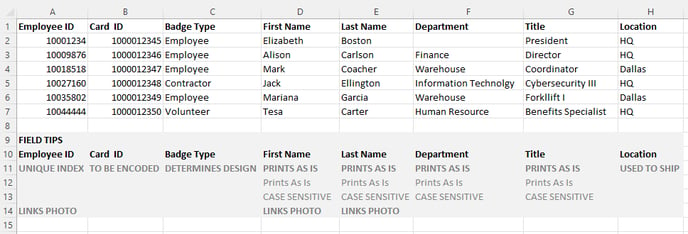
Secondary Fields and Formats
Import Tips:
- Once the badge template design is approved, there can be no changes in the import header configuration without being re-proofed!
- This means no new fields, as they will not be printed or used in any way and will not be imported.
- Do not change the order in which the headers are placed.
- Find the previous file sent
- Contact eXpress badging and request the last file processed
- You must proof/audit all data provided before uploading
- eXpress badging does not edit your data and will print as imported
- Remove all blank rows; they may cause data import and printing errors
- No trailing empty "spaces" after the last character
- The space may show in printing when centered and/or merged with other fields.
- Will most definitely cause print design logic to fail
- If barcodes or encoding values include leading zeros, double check your export file to make sure they are still there
- Empty fields are ok
- Include other non-printed fields in your export
- Even if not printed on a badge, think about export fields that will help during issuance:
- Location
- Department
- Manager Name
- Even if not printed on a badge, think about export fields that will help during issuance: